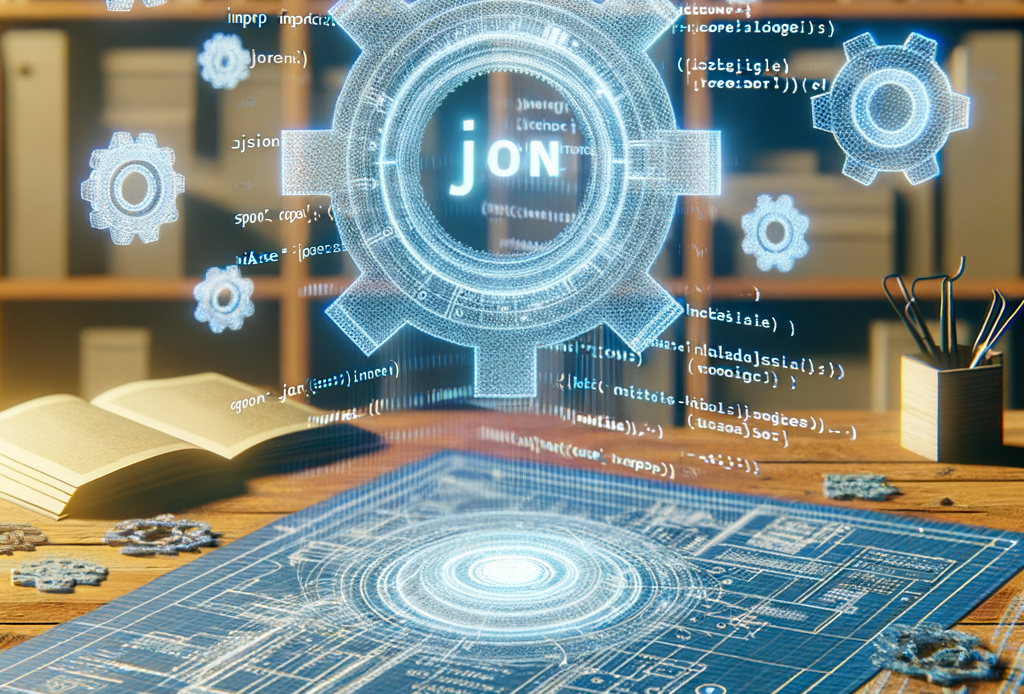JSON Blueprint: Effortless Guide to Importing in Make.com
JSON Blueprint is a powerful tool that simplifies the process of importing data into Make.com, enabling users to create complex automations with ease. If you’re looking to enhance your workflow by seamlessly integrating various applications, mastering the import process is crucial. This guide will take you through all the steps and considerations needed to efficiently import JSON data into Make.com, ensuring a smooth and hassle-free experience.
Understanding JSON and Make.com

Before delving into the import process, it is essential to understand both JSON and Make.com. JSON, or JavaScript Object Notation, is a lightweight data interchange format that’s easy for humans to read and write and also easy for machines to parse and generate. It is widely used for transmitting data in web applications.
Make.com, formerly known as Integromat, is an online automation platform that connects various apps and services to automate workflows. By allowing users to build complex processes without extensive programming knowledge, Make.com has become a preferred tool for businesses and individuals alike.
What is the JSON Blueprint?
The JSON Blueprint serves as the framework for defining data structures when importing JSON into Make.com. It allows users to specify the exact format and types of data being imported. Leveraging this blueprint streamlines the integration process and ensures that your JSON data conforms to the expected schema.
Preparing Your JSON Data
Structuring JSON Properly
Before you can import your data, it’s vital to structure your JSON correctly. A well-formed JSON object consists of key/value pairs. Each key should be a string, and the value can be a string, number, object, array, boolean, or null.
Here is a simple example:
“`json
{
“employees”: [
{
“name”: “John Doe”,
“age”: 30,
“department”: “HR”
},
{
“name”: “Jane Smith”,
“age”: 25,
“department”: “Finance”
}
]
}
“`
This structure will enable Make.com to pull data effectively. Ensure that your JSON is valid by using online validators to avoid headaches down the line.
Ensuring All Required Fields are Present
Make.com often requires certain fields to be present for successful data importation. Review your JSON data against Make.com’s requirements to ensure all necessary fields are accounted for. This check will save you time and frustration later when trying to troubleshoot issues.
Importing JSON into Make.com
With your JSON data prepared, you’re ready to import it into Make.com. Follow these steps for a seamless process:
Step 1: Create a new Scenario
Start by creating a new scenario in Make.com. This is where you will define the workflow that will interact with your JSON data. Give your scenario a meaningful name to make it easy to identify later.
Step 2: Choose a Trigger Module
Select a trigger module that will kick off your automation. Depending on what you are trying to achieve, this may be an application event or a schedule. For instance, if you want to import data whenever it becomes available from a source, you might select an API module as your trigger.
Step 3: Add the JSON Import Module
Once your trigger is set, you’ll need to add the JSON import module. This is where the real magic happens. Here’s how you do that:
1. Click on the “+” button to add another module.
2. Search for and select the “HTTP” module if you’re pulling data from an API or select another relevant service.
3. Set the method to GET, POST, or whatever is suitable for your data source and provide your JSON data as the body.
In this step, ensure your JSON blueprint is correctly referenced, so the platform understands the format of the incoming data.
Step 4: Map Your JSON Data
Make.com allows you to map the fields within your JSON object to the corresponding fields in the application you’re integrating with. You’ll want to drag and drop fields from your imported JSON data to make them line up with your target service.
This mapping process is crucial—making sure that each piece of data lands in the right place can make or break your automation.
Testing and Troubleshooting Your Import
Running a Test Import
After you’ve completed the setup and mapping steps, it’s essential to run a test import. This will help ensure everything is functioning correctly before going live.
Monitor the output to confirm that all the data has been imported as anticipated. If there are issues, Make.com provides error messages that can guide you in troubleshooting common problems.
Common Issues to Look Out For
1. Malformed JSON: Ensure that your JSON is structured and formatted correctly.
2. Field Mismatches: Check for discrepancies between your JSON and the required fields in Make.com.
3. Authorization Errors: If you’re pulling data from a secure API, ensure that your authorization tokens or keys are valid.
Conclusion
Utilizing the JSON Blueprint to import data into Make.com not only expedites the integration process but also enhances your overall workflow efficiency. By preparing your JSON correctly, following structured steps for importation, and diligently testing your automation, you can harness the full potential of Make.com.
The ability to automate processes efficiently can dramatically improve productivity and free up your time for more strategic tasks. Start applying these techniques today to elevate your automation skills and ensure that your data imports are smooth and effective.